If you’ve ever typed your name in Microsoft Word and tried to make it look like a handwritten signature, you know it’s not that easy.
Whether you’re creating a formal document, personalizing a letter, designing a logo, or adding a stylish touch to a resume the right signature font can completely change the vibe.
And no, you don’t have to download anything. Microsoft Word already has some amazing fonts that can work like a charm for signatures.
I’ve tried many fonts while designing my own signature-style templates, and in this article, I’ll share the best signature fonts already available in Word plus how to use them smartly.
What Is a Signature Font?
A signature font mimics the look of real handwriting often in a cursive, calligraphy, or brush style. It feels personal, stylish, and elegant. You’ll often see these fonts used in:
- Email signatures
- Personal brand logos
- Formal invitation designs
- Portfolios or resumes
- Certificates or greeting cards
Why Use a Signature Font in Word?
Sometimes people think you need to use Photoshop or Illustrator to design a professional-looking signature. But honestly, Word is enough if you know the right fonts.
Here’s why I love using signature fonts in Word:
- You can easily type, copy, and format
- It’s quick and doesn’t require design tools
- Fonts are scalable and look good in print
- No need to upload your real handwritten signature
Top 12 Best Signature Fonts in Word
Here are the best signature-style fonts you can find already pre-installed in Word (Microsoft 365 or even older versions).
I’ve personally tested all of these, and they work beautifully.
1. Lucida Handwriting
Style: Classic, elegant cursive
Why I like it: Very readable and perfect for formal documents.
Use it for: Wedding invitations, formal letters, certificates
2. Segoe Script
Style: Smooth, modern script
Why I like it: Simple and looks like a natural hand-drawn signature.
Use it for: Email footers, resumes, branding
3. Bradley Hand ITC
Style: Informal and casual
Why I like it: Looks like actual neat handwriting
Use it for: Notes, greeting cards, personal memos
4. Freestyle Script
Style: Artistic and flowy
Why I like it: Stylish and dramatic, great for creative uses
Use it for: Posters, invites, design mockups
5. Brush Script MT
Style: Retro and bold
Why I like it: Gives a confident vibe
Use it for: Certificates, informal letterheads, motivational posters
6. Monotype Corsiva
Style: Fancy cursive
Why I like it: Gives an old-school touch, yet stays professional
Use it for: Graduation certificates, academic or legal documents
7. Palace Script MT
Style: Thin, elegant strokes
Why I like it: Very close to a real pen signature
Use it for: Luxury brand logos, high-end design, diplomas
8. Kunstler Script
Style: Sharp and fancy
Why I like it: Great for high-class or formal branding
Use it for: Letterheads, premium product labels
9. Segoe Print
Style: Natural and personal
Why I like it: Has a casual tone like handwriting with a pen
Use it for: Journals, invites, blog headers
10. French Script MT
Style: Decorative and stylish
Why I like it: Very classy, but a little hard to read if overused
Use it for: Wedding cards, logo initials, monograms
11. Edwardian Script ITC
Style: Elegant and flowing
Why I like it: Gives luxury and sophistication
Use it for: Invitations, branding, personal signatures
12. Vladimir Script
Style: Calligraphy style
Why I like it: Thick strokes with beautiful curves
Use it for: Art pieces, brand titles, motivational posters
Bonus Tip: Create Your Own Digital Signature in Word
If you want to create a real digital signature using these fonts:
- Open Word
- Type your name
- Choose any of the fonts above
- Change the font size (24–36 looks nice)
- Adjust the spacing if needed (Format → Font → Advanced)
- Save it as an image (screenshot or copy-paste into Paint)
Now you can add your stylish signature wherever you like.
How to Choose the Right Signature Font
Here’s what I consider before picking a font:
- Is it readable? (especially at small sizes)
- Does it match the tone? (formal vs. informal)
- Does it feel personal? (some are too “typey”)
- Can it print well? (avoid thin strokes for print)


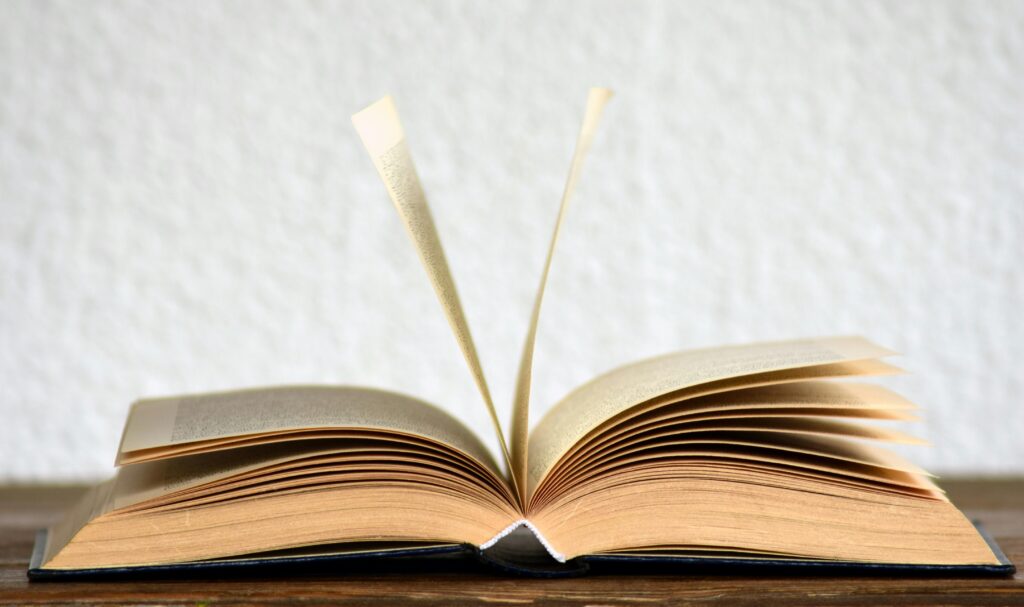

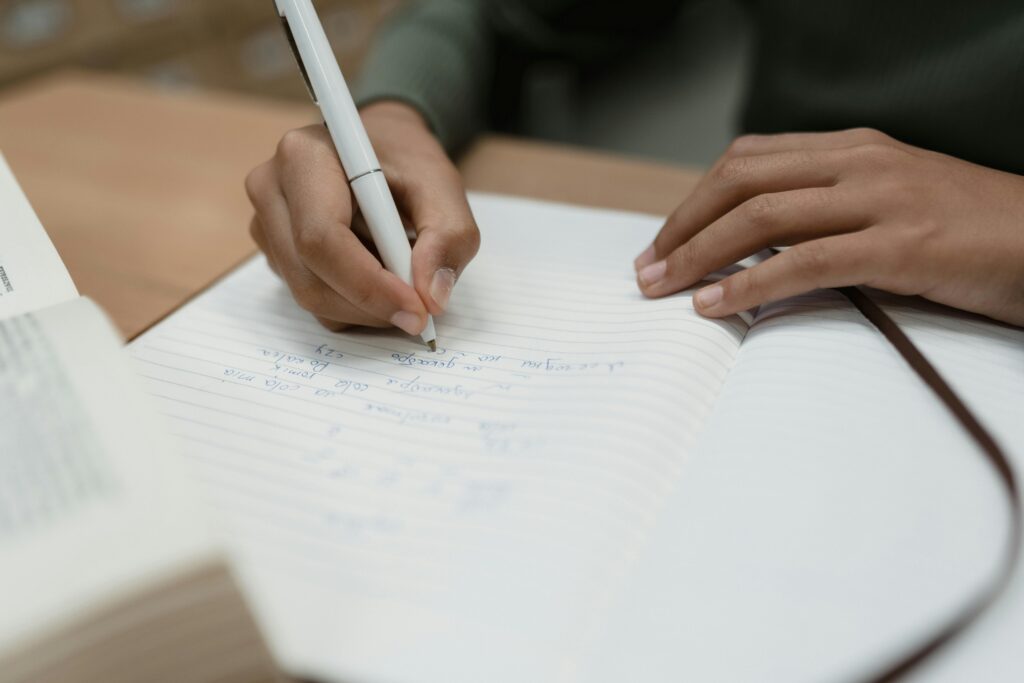
Pingback: Signature Font in Microsoft Word: Make Your Text Look Like a Real Signature - Pratham Writes